Run this checklist against your network & everyone you love.
Gaining practical cybersecurity experience doesn’t always require a job in the field. You can start right at home by assessing and enhancing the security of your home network. This guide will take you through the process of determining your network’s risk level and applying the appropriate security measures. By doing this, you’re practicing essential skills used by cybersecurity professionals to protect data and systems.
Step 1:
How to Figure Out Your Home Network’s Risk Level

This checklist will help you see how risky your home network might be. It looks at different things that can make your network more open to attacks. We’ve set it up so that calling your network “low risk” happens only when everything really points that way.
1. What Kind of Data Do You Use?
- Sensitive Data (like financial or personal info): If yes, you need at least Moderate or High protection.
- Just Surfing and Watching Shows: You can think about Basic protection but only if everything else is also low risk.
2. How Many Devices Are Connected?
- More than 5 devices: You’re probably at Moderate or High risk.
- 5 or fewer devices: Basic might be okay, but check other things too.
3. How Do You Use Your Network?
- Lots of online shopping, working from home, or dealing with private info: High risk.
- Some shopping or checking emails: Moderate risk.
- Mostly just browsing or streaming: Basic, but only if everything else is low risk too.
4. What Kinds of Devices Are Connected?
- Things like smart home gadgets or IoT devices: High risk because they can be easy to hack.
- Just computers, phones, and tablets: Moderate risk.
- Only one type of device (all computers or all tablets): Basic, if everything else is also safe.
5. Who Else Uses Your Network?
- Many guests or people outside your family use it: High risk.
- Sometimes guests use it: Moderate risk.
- Only your family uses it and no one else: Basic might work, but only if all other checks are low risk.
6. Have You Had Problems Before?
- Hacking or viruses before: High risk.
- Some junk mail or ads popping up: Moderate risk.
- Never had any problems: Basic might be okay, but look at other things too.
7. What Security Do You Already Have?
- No security stuff like antivirus or firewalls: High risk.
- Some basic security like antivirus software: Moderate risk.
- Really good security already: This could mean Moderate or even Basic, but only if everything else is low risk too.
8. How Careful Are You Online?
- Often download things from unknown places or risky clicks: High risk.
- Careful, but sometimes make mistakes: Moderate risk.
- Very careful and never do risky stuff: Think about Basic, but everything else needs to be low risk too.
What to Do:
- Most answers are High: High risk. You need strong security.
- A mix of Moderate and any High: Moderate risk. Time to improve your security.
- Most answers are Basic (which is rare and only if everything lines up): Basic risk. Simple security might be enough, but keep checking to stay safe.
This checklist helps make sure that you only choose “low risk” when everything really is low risk. It’s important to keep checking your network, especially if you start using it differently, add new devices, or change how you use the internet.
Step 2:
Unified Cybersecurity Checklist with Tiered Security Levels

This checklist offers a streamlined approach to securing your home network with tiered recommendations for basic, moderate, and high security levels. Tailor your actions based on the risk level appropriate for the sensitivity of your activities. Use research to determine what is best if you’re unsure.
1. Encryption Standards
- Basic: Set your router’s encryption to WPA2 as a minimum standard.
- Moderate: Upgrade to WPA3 encryption if available; otherwise, maintain WPA2.
- High: Ensure WPA3 encryption is used and consider additional VPN encryption for transmitting sensitive data.
2. Password Strength
- Basic: Use a password with at least 8 characters that includes numbers and letters. (Not advisable, this option is just meant to show that not all information systems will need a complex password)
- Moderate: Create a password with at least 12 characters incorporating symbols, and both upper and lower case letters.
- High: Use complex passwords with more than 16 characters and enable multi-factor authentication where possible.
3. Firewall Settings
- Basic: Ensure the firewall feature on your router is activated.
- Moderate: Configure the firewall for enhanced protection with specific rules for incoming and outgoing traffic.
- High: Set up advanced firewall settings with intrusion detection systems to actively monitor and block suspicious activity.
4. Software and Firmware Updates
- Basic: Update your wi-fi devices and router firmware as prompted by automatic notifications.
- Moderate: Apply security patches and updates to all devices and the router at least every three months. Update all other software as patches are available.
- High: Regularly update firmware and software, at least once a month, and conduct routine security audits to ensure all systems are secure. Update all other software as patches are available.
5. Device Connectivity Monitoring
- Basic: Check monthly to see which devices are connected to your network.
- Moderate: Perform weekly checks for any unknown devices on your network.
- High: Monitor network activity in real-time and review connected devices daily.
6. Additional Security Measures for Sensitive Transactions
- Basic: Not typically necessary unless using for occasional online purchases.
- Moderate: Use a reliable VPN service when conducting financial transactions or handling personal data.
- High: Employ a dedicated VPN for all online activities and consider using encrypted communication apps for sensitive conversations.
7. Physical and Network Access Security
- Basic: Disable WPS, ensure basic physical security of your networking equipment.
- Moderate: Disable WPS, hide SSIDs, and restrict network access to known devices.
- High: Implement physical security measures such as biometric authentication, secure networking closets, and use hardware security modules for critical data. (Note: This won’t be necessary for the majority of people with High Risk Levels. Most people can stick to Moderate here)
This checklist allows you to adjust your security measures according to the level of risk you (or your loved ones!) face. By implementing the appropriate practices from each tier, you can effectively safeguard your home network and enhance your cybersecurity skill set without having to wait for formal experience.
How to Protect Yourself Against 99% of Wi-Fi Hackers tl;dr

If you want to protect yourself against 99% of Wi-Fi hackers, you should prioritize three key security measures:
- Disable WPS (Wi-Fi Protected Setup): WPS is known for having vulnerabilities that can be exploited by hackers. Disabling this feature eliminates a common entry point for attacks. Modify this in your router.
- Create a Long Password with Special Characters: Using a strong, complex password is crucial. It should be at least 18 characters long and include a mix of uppercase and lowercase letters, numbers, and special characters. This complexity makes your password much harder to crack.
- Use WPA3 Encryption: If your router supports it, enable WPA3 encryption. It’s the latest and most secure Wi-Fi encryption standard available. If WPA3 is not an option, ensure you use WPA2, which is the next best.
Focusing on these three priorities will significantly enhance your Wi-Fi network’s security, protecting you from the vast majority of common hacking attempts.
Next Steps
Access my free Cybersecurity Wiki, compiled from 14 years in the industry, to tap into a wealth of practical cybersecurity knowledge. Check it out here.
If you’re also interested in how tech intersects with living well and achieving your goals, subscribe to my newsletter for regular updates and tips. Subscribe here.

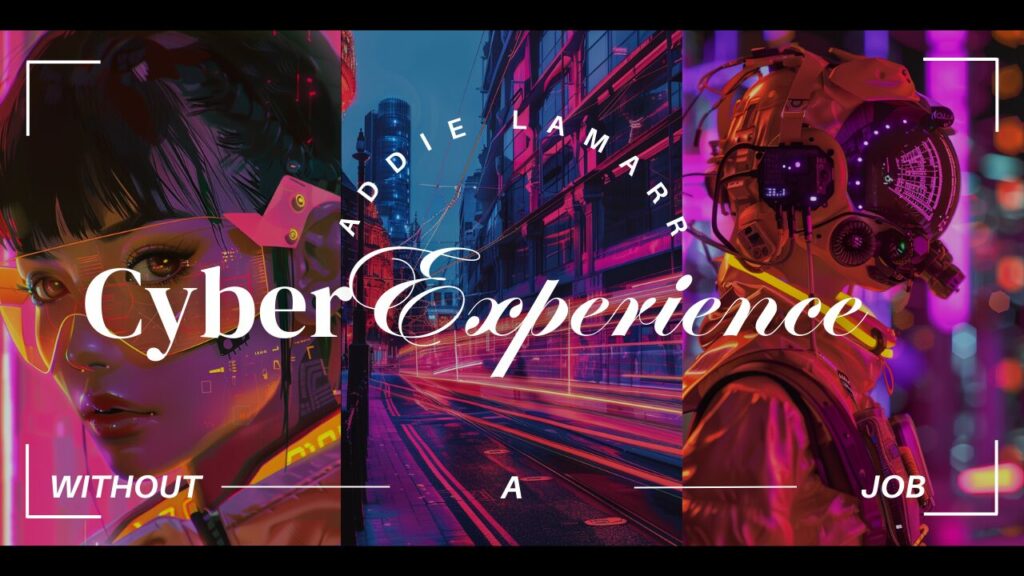


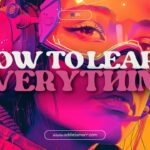
Pingback: Why GRC in Cybersecurity Could Be Your Ideal Career Path - Addie LaMarr