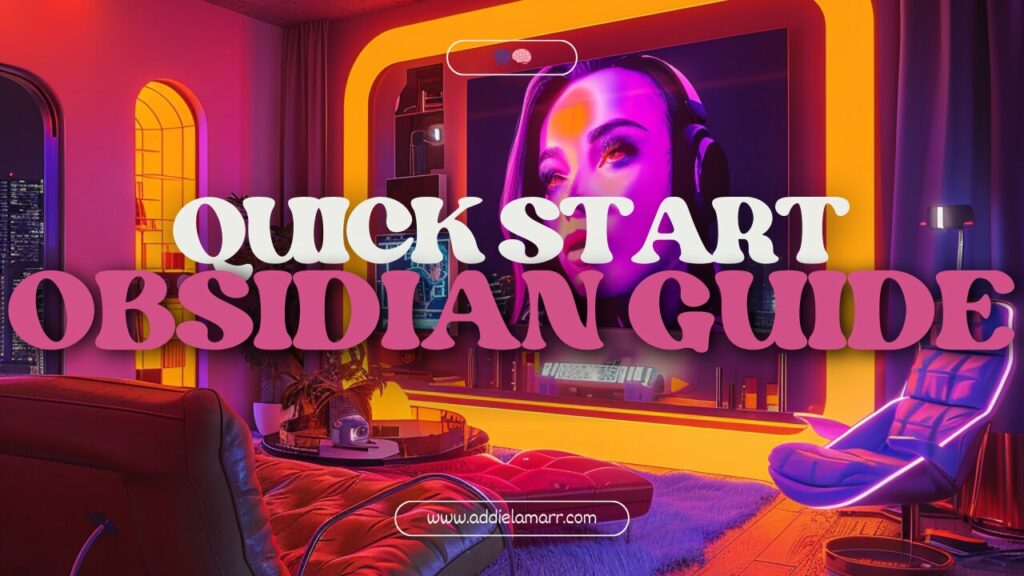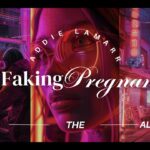Feeling like your brain is about to explode from all the information you’re juggling? Welcome to the club. But don’t worry, there’s a way out: creating a second brain. And trust me, Obsidian is the tool you need to make it happen. Ready to jump in? Let’s get started.
What’s a Second Brain?
A second brain is a place to dump all your ideas, notes, tasks, and knowledge so you can free up mental space and stay focused on what’s important. Think of it as an external hard drive for your mind.
Why Obsidian?
Obsidian is like a digital notebook on steroids. It lets you link notes together, creating a web of interconnected ideas. This makes it perfect for following trains of thought and keeping all your info organized and accessible, especially for neurodivergent minds that thrive on structure and visual connections.
Getting Started with Obsidian
Step 1: Download and Install
First things first, head over to the Obsidian website and download the app. It’s free, so no excuses! Install it on your computer and open it up.
Step 2: Create Your Vault
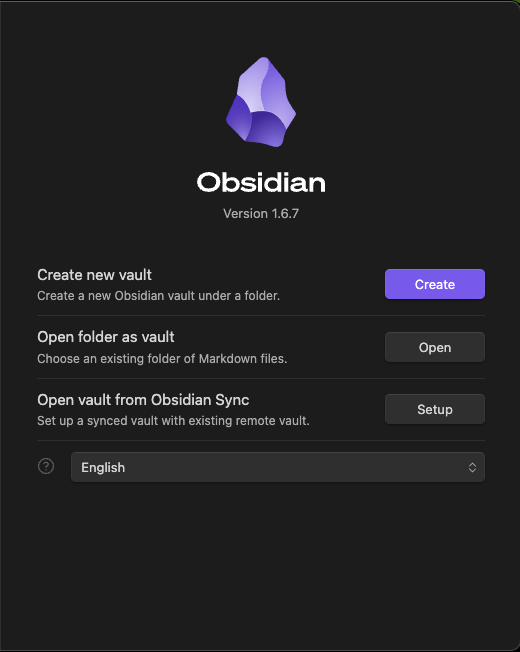
A vault in Obsidian is your personal repository for all your notes. When you fire up Obsidian for the first time, you’ll need to create a vault. Give it a name, pick a location on your computer, and you’re set.
Step 3: Start Taking Notes
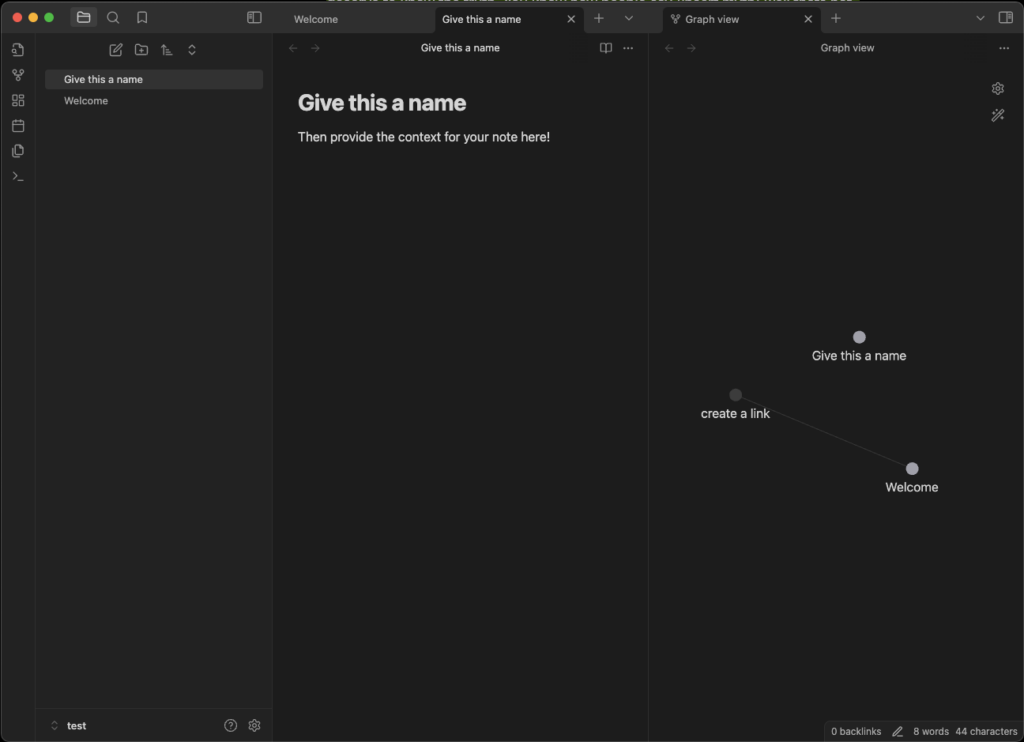
Here’s where the magic begins. Just start writing. Have an idea? Type it out. Read something interesting? Jot it down. Use double square brackets [[ ]] to link related ideas. For example, if you’re writing about cybersecurity tips, you might link to a note on [[encryption basics]] or [[phishing attacks]]. Let your thoughts flow naturally and follow where they lead.
Step 4: Review Unlinked Mentions
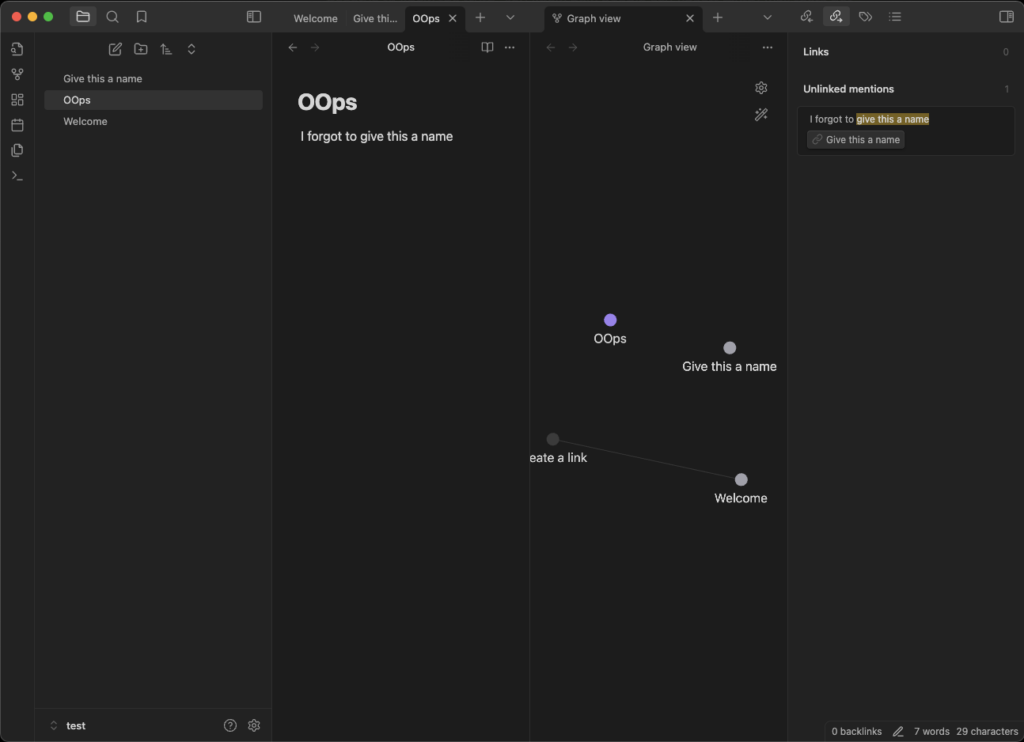
Obsidian has a nifty feature called “Unlinked Mentions.” This shows you connections you might have missed. It’s like a safety net for your thoughts. To find this, open the note you want to check, then look at the right sidebar. You’ll see a section labeled “Backlinks.” Click on it, and underneath, you’ll find “Unlinked Mentions.” This area lists all the places where the note’s title appears in other notes but hasn’t been linked yet. This helps you spot potential links and make those connections you might have forgotten.
Step 5: Don’t Worry About Perfection
Remember, this isn’t your forever setup. You’re just experimenting and seeing what works. Don’t stress about making it pretty or perfect. The goal is to capture your thoughts and see how they connect.
Step 6: Learn from the Pros
Check out some solid YouTubers who are pros at using Obsidian. They have tons of tips and tricks to help you get the most out of your second brain. Look up channels like Nicole Van der Hoeven or Bryan Jenks for some inspiration.
Pro Tips for Quick Success
Tip 1: Use Daily Notes
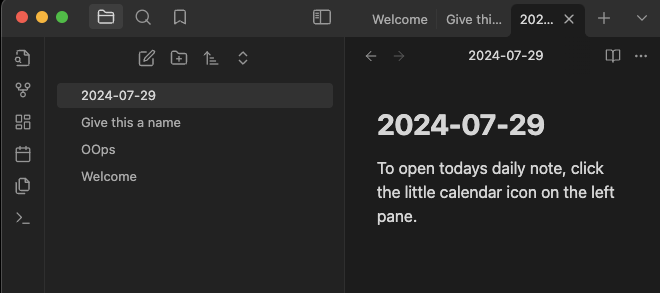
Obsidian has a built-in daily notes feature. Use it to capture your daily thoughts, tasks, and reflections. This habit keeps your notes current and creates a chronological record of your thinking.
Tip 2: Master Keyboard Shortcuts

Learning a few keyboard shortcuts can save you tons of time. For example, use Ctrl+N to create a new note quickly, and Ctrl+O to open an existing one. Explore the settings to customize shortcuts to your workflow.
Tip 3: Utilize Templates
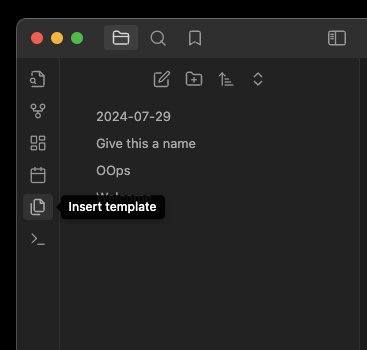
Templates are a lifesaver for recurring note formats. Create templates for meeting notes, project plans, or research summaries. This ensures consistency and saves time. You can create a template by simply writing out the format you want, then saving it in your templates folder.
Tip 4: Use Backlinks
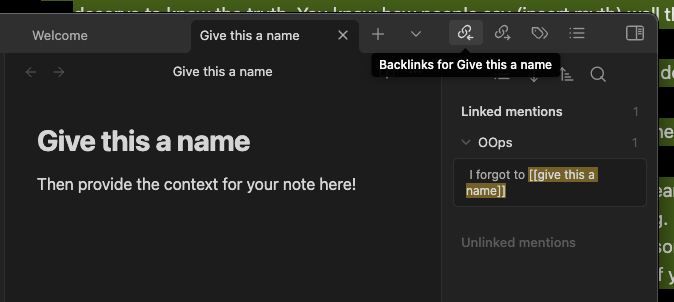
Backlinks show you all the notes that link to the current note. This helps you see connections between ideas you might not have noticed otherwise. Just click the backlinks pane to view them.
Tip 5: Sync Across Devices
Obsidian offers a sync service to keep your notes updated across devices. Alternatively, use cloud services like Dropbox or Google Drive to sync your vault. This way, you can access your second brain from anywhere.
Tip 6: Explore Plugins
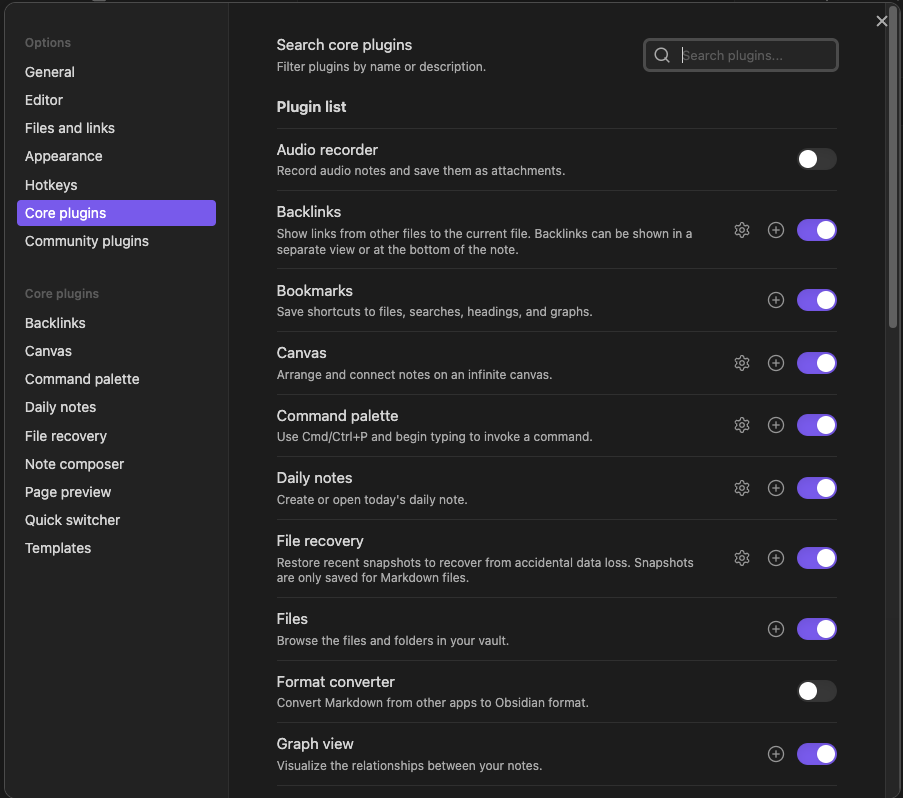
Plugins can supercharge your Obsidian experience. From task management to advanced graph views, there’s a plugin for nearly everything. Check out the community plugins section and experiment with what works best for you.
Tip 7: Use the Graph View
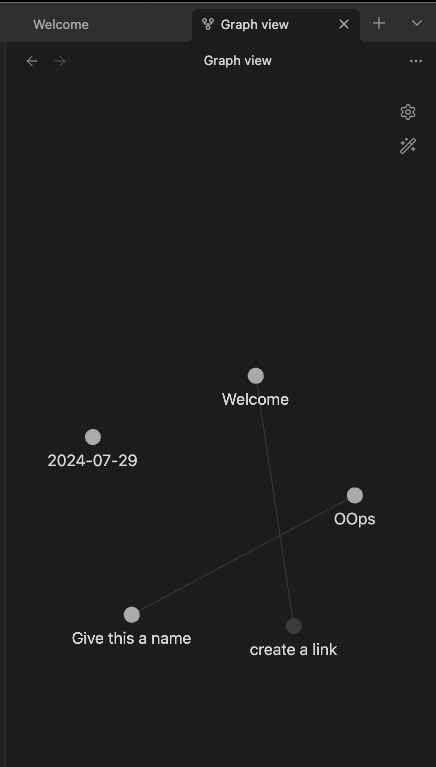
The graph view is a visual representation of how your notes are connected. It’s a powerful way to see the big picture of your thoughts and ideas. Regularly check the graph to find new connections and insights.
Tip 8: Keep It Simple
At the start, don’t overcomplicate things. Stick to basic note-taking and linking. As you get more comfortable, gradually explore more advanced features.
Final Thoughts
Starting your second brain with Obsidian doesn’t have to be complicated. Just download it, start writing, and let your ideas flow. Don’t worry about making it perfect—just get your thoughts down and see where they take you. With time and a bit of practice, you’ll have a powerful tool to boost your productivity and creativity. So what are you waiting for?