When you first install Kali Linux, it might look a bit plain and stark. But don’t worry, you can easily give it a more appealing and personalized touch. Here’s a simple guide on making your Kali Linux interface cuter and more enjoyable to use.
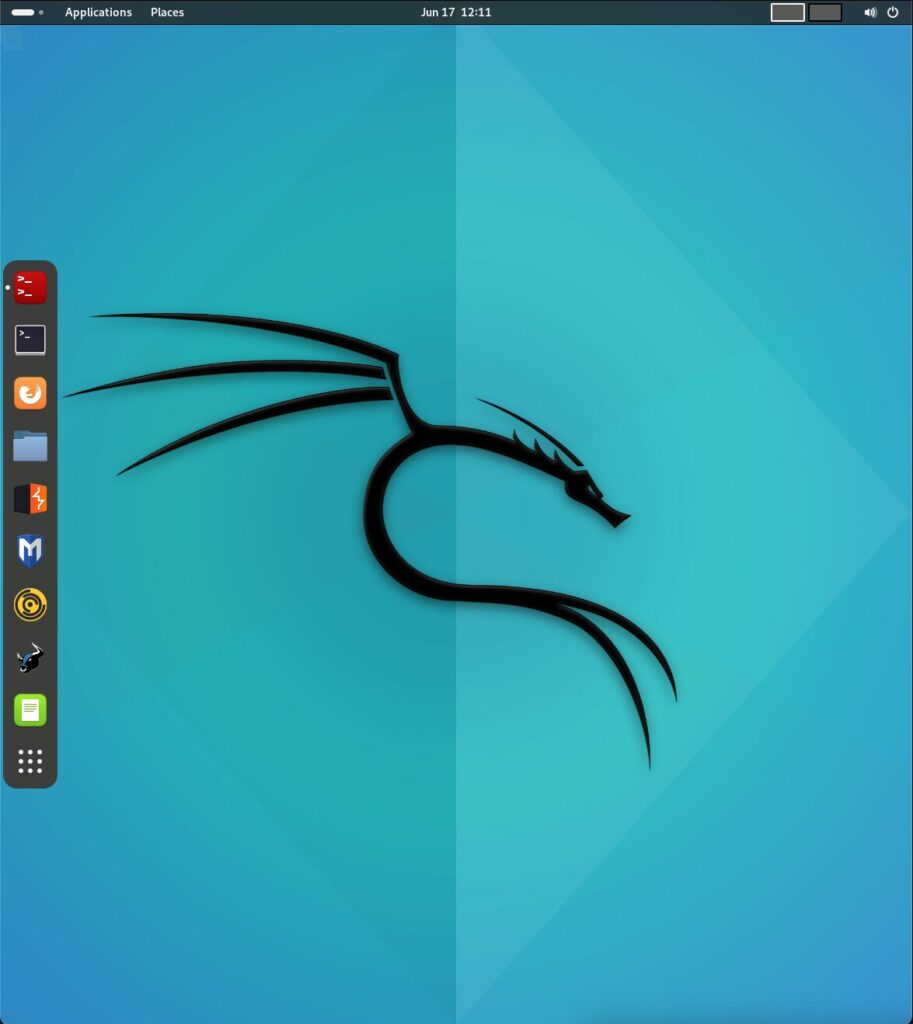
Step 1: Turn on Dark Mode
- Find the Settings: Look in the upper right-hand corner of your screen. This area might seem a bit crowded, but start by clicking on the volume icon.
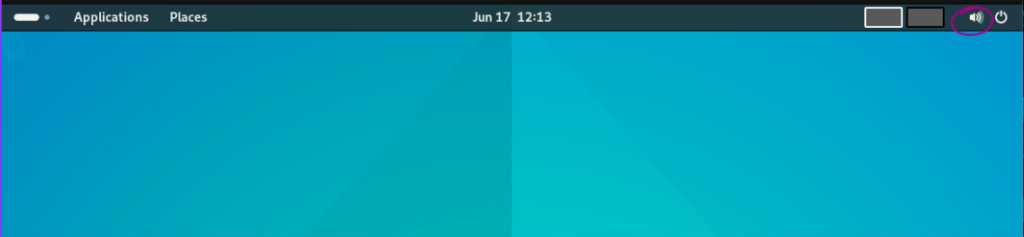
- Access Appearance Settings: After clicking the volume icon, you’ll see a gear icon appear. Click this gear icon to open the settings menu.
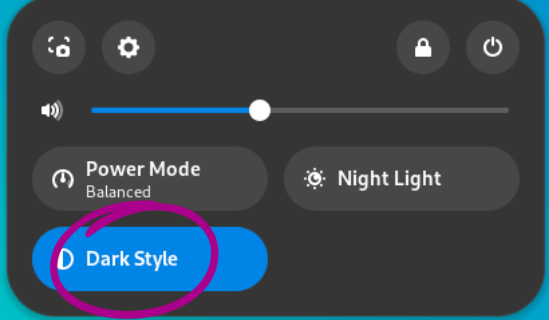
- Activate Dark Mode: In the settings menu, navigate to the appearance options and select ‘Dark Mode’. This will switch your interface to a darker theme, which is easier on the eyes and looks sleek.
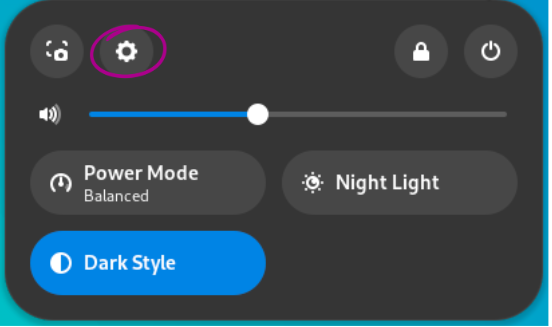
Step 2: Customize Your Desktop Background
- Choose a Background: Still in the appearance menu, you can choose a new background and style that you like. Kali comes with a variety of themes and backgrounds to suit different tastes.
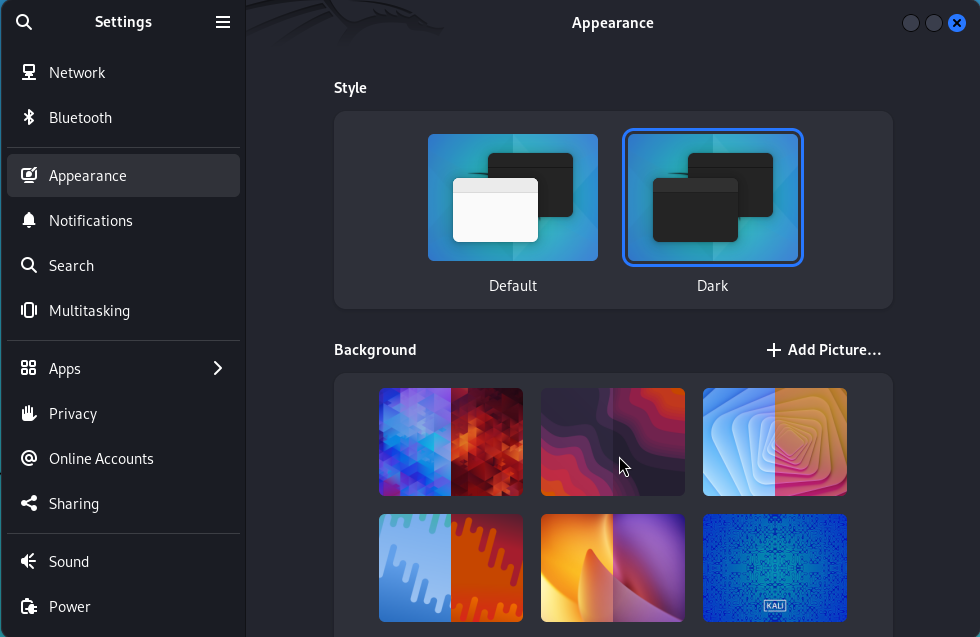
- Add Your Own Picture: If you want to make it even more personal, you can add your own image. Look for the option labeled ‘Add Picture’, click on it, and select an image from your files to set as your desktop background.
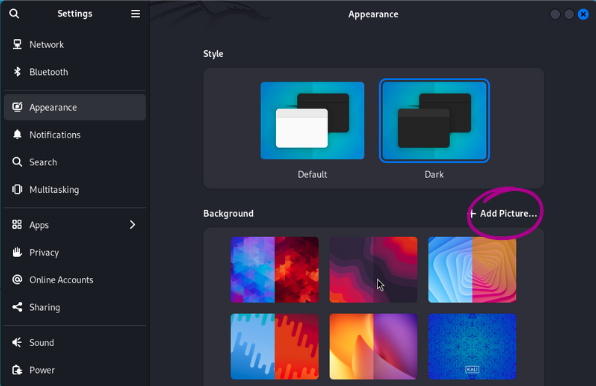
Making It Your Own
Customizing your operating system can make it much more pleasant to use. I find that using colors and themes that I find calming—like pinks and oranges—really enhances my experience. By personalizing your Kali Linux setup, you might find yourself more inclined to use it regularly. Remember, the more comfortable your workspace, the more productive and happy you’ll be!




Pingback: How to Make Your Terminal Pretty in Kali Linux - Addie LaMarr